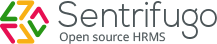Humar Resource
HR (Human Resource) deals with user, leave and holiday management configuration. It stores the employee data which includes personal, official, experience, documents, education, visa & immigration details etc.
How do I add Employees?
Please refer to section How do I add employees to Sentrifugo?
How do I add Roles & Privileges?
Access to important data must be monitored and restricted to certain users only. Sentrifugo understands your need for security and enables you to protect your data from unauthorized access through the ‘Access Control’ feature.
By using the option Roles & Privileges in the module HR, each role group can be allowed or disallowed to add/delete/edit/view certain features. Only the Super Admin & Management role group can assign or deny privileges to users.
As mentioned earlier in section 1.1 What are the roles available in Sentrifugo?, there are 6 main role groups available by default in Sentrifugo:
- Management
- Manager
- HR
- Employee
- System Admin
- External User
Within each role group a maximum of 5 role groups can be created.
To create a new role:
- Click HR in the top menu
- Click Roles & Privileges in the left menu panel
- Click +Add button on the right side
- Click on the default role you want on the left side
- Fill in the required details
- Click on the triangle dropdown icon to view the privilege options
- Select the modules and their respective privileges you require for this role
- Click SAVE button
How do I add External Users?
External Users have limited access to information on Sentrifugo. There are 2 types of External Users in this application:
- Background Check Agency Users
- External User (For any purpose suitable for your organization)
For other external roles such as Vendors and Clients, please refer Contacts.
- Click HR in the top menu
- Click Contacts in the left menu panel
- Click External Users in the submenu
- Click +Add button in the right side
- Fill in the required details
- Click here to change the identity code
- Click SAVE button

External roles will have only the privilege to ‘view’ Organization Details and will populate in the drop down option of field ‘Assign Role’.
Holiday Management
Please refer section How do I create Holiday Groups?
Leave Management
Please refer section How do I configure Leave Management Settings?
Employee Configuration
This feature will let you choose the tabs such as salary details, holidays, documents etc. to be displayed in every employee record. You can also configure each tab and add details.
How do I select Employee Tabs?
- Click HR in the top menu
- Click Employee Configuration on the left menu panel
- Click Employee Tabs in the submenu
- Click Edit icon to configure tabs for employees
- To enable specific tabs for employees, select individual checkboxes
- To enable all the tabs for employees, check “Check All” checkbox
- Click SAVE button
How do I set Employee Configuration?
- Click HR in the top menu
- Click Employee Configuration on the left panel
- Click any sub menu option you would like to add (We have chosen ‘Employment Status’ as an example)
- Click +Add button on the right side panel
- Enter the required details
- Click SAVE button
How do I configure Identity Documents settings?
- Click HR in the top menu
- Click Employee Configuration on the left menu panel
- Click Identity Documents in the submenu
- Click +Add button on the right side panel
- Enter document name
- Select if you require a document to be mandatory or not
- Select if documents needs to have an expiry date
- Click SAVE button

Employees will be able to add their documents in Self Service > My Details > Personal > Edit